Automating Catalyst Characterization: An AI-Powered Tool for TEM Particle Size Analysis
Published on: August 19, 2025
A walk through how I built a custom computer vision tool, starting with manual data annotation and ending with a working desktop app that makes TEM particle measurements fast and reliable.
The High Cost of a Simple Question
IIn materials science, a deceptively simple question shapes the outcome of an experiment: “What is the size distribution of my nanoparticles?” Transmission Electron Microscopy (TEM) images hold that answer, but turning those images into meaningful numbers has long been a frustrating bottleneck.
Manually outlining hundreds of particles is not only slow, it also introduces inconsistency. Results vary depending on who’s doing the tracing, making the data less reliable. I built this tool to get around that barrier: replacing a time-consuming, error-prone process with one that is objective, automated, and dramatically faster.
The Development Journey: A Three-Step Process
Step 1: Teaching the AI with Professional Tools
An AI model is only as good as the data it learns from. To build a solid foundation, I turned to Roboflow, a platform for managing computer vision datasets. I uploaded 80 TEM images covering the range of our samples, from 5 nm to 50 nm scale bars, and drew polygon masks around several thousand particles. Roboflow’s annotation and versioning tools streamlined the process, and just as importantly, made sure the dataset was clean and reproducible.
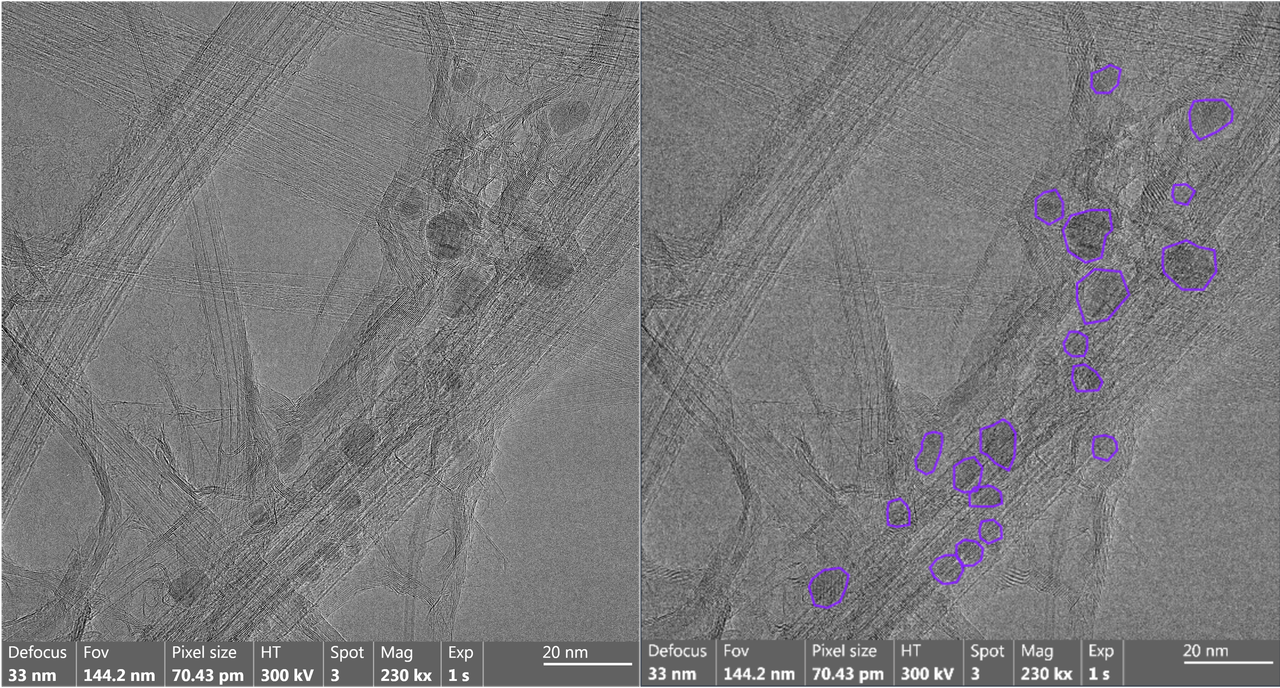
Left: a raw TEM image. Right: the same image annotated in Roboflow, with each particle outlined by hand.
Step 2: Training a “Specialist” Model in the Cloud
Training a deep learning model takes a lot of computing power. To get access to GPUs without the price tag, I used Google Colab and the Detectron2 framework. Detectron2’s Mask R-CNN architecture is well-suited for instance segmentation, identifying and outlining individual objects in an image.
I fine-tuned the model on my annotated dataset until it could reliably pick out particles on images it had never seen before. The trained network was then saved into a single portable file, model_final.pth, which became the core “brain” of the application.
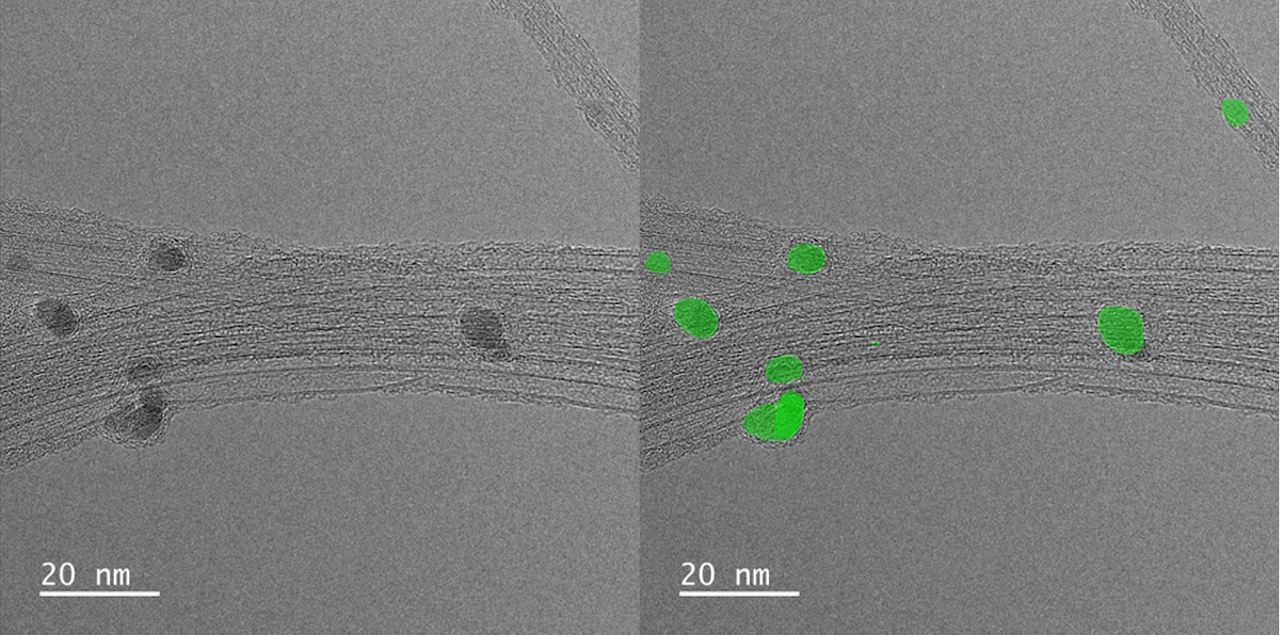
The trained model applied to a new TEM image: particles automatically identified and segmented.
Step 3: From a Model File to an Intuitive Desktop App
A model file on its own isn’t very practical for day-to-day lab work. The final step was building a simple desktop application in Python using Tkinter. This app acts as a wrapper around the AI model: it loads model_final.pth, processes the user’s TEM images, runs predictions, and turns the raw segmentation masks into useful outputs like particle diameters, summary statistics, and histograms. What used to be a command-line workflow is now point-and-click.
The Application in Action
In practice, the workflow is straightforward: select a folder of images, set the scale with two clicks, and press “Analyze.” Within seconds, the app generates side-by-side images for review, real-time stats like mean and standard deviation, and a particle size distribution histogram. If the AI mislabels something, it can be corrected with a click, and all results update instantly. Exporting the data is just as quick.
Challenges & Solutions
Like any AI model, this one has its limitations. The key was to acknowledge them and design the app so they didn’t get in the way of reliable results.
Challenge 1: False Positives.
Occasionally the AI confuses the carbon support film or an imaging artifact for a particle. To catch these cases, I added a quick review step: users can click any incorrectly identified particle to remove it, with all plots and stats updating in real time.
Challenge 2: Overlapping Particles.
Dense, overlapping clusters are the hardest cases. The model sometimes merges particles together or misses a few. While it performs very well on dispersed samples, I’m planning to add a manual “draw your own mask” feature so users can quickly add particles the AI overlooks. This will make the tool more flexible for challenging datasets.